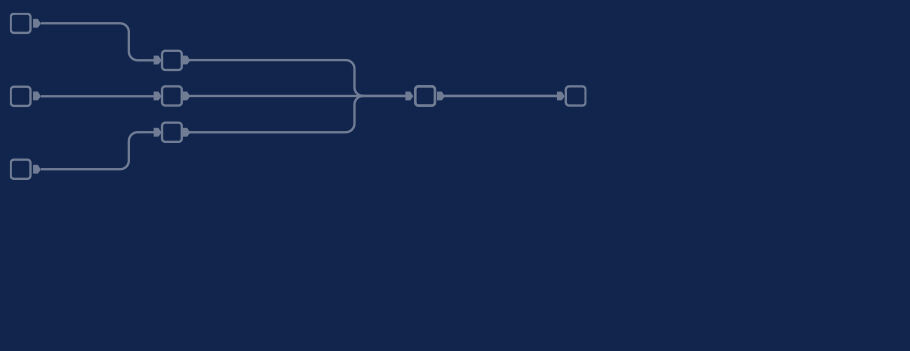Second part of our new series "Topic Thursday" with valuable tips and insights around the topic Alteryx. The articles are written by our colleague Alexander Gross, Business Intelligence Consultant and Alteryx Lead at M2.
Over time, you often accumulate a few macros, but where did you file and save them? So that built macros are not forgotten, you should add them to the toolbar; in this article you will learn how.
It is basically very easy: first create a new folder and save all your macros there, than add this macro folder to the toolbar (go to Options -> User Settings -> Edit User Settings -> macro tab. It is often useful to mark this new tool category as a favorite, so that your own tools are displayed at the front and the use is particularly easy.
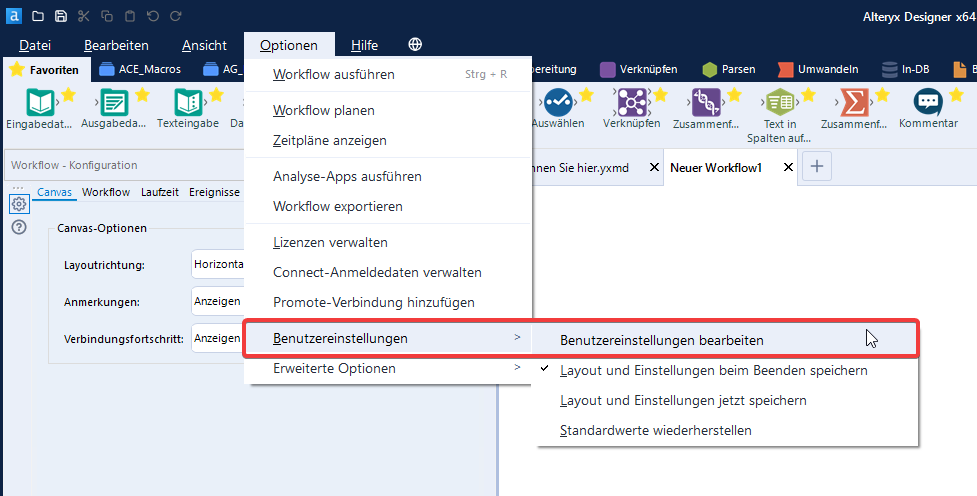
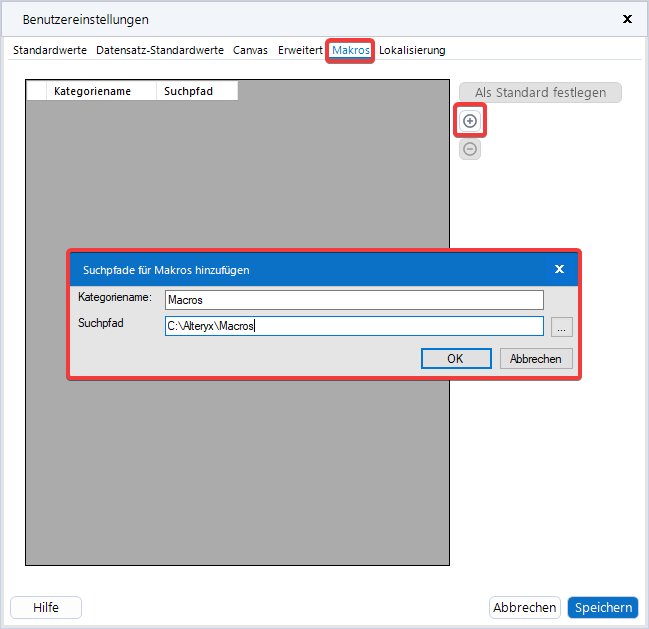
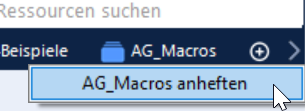
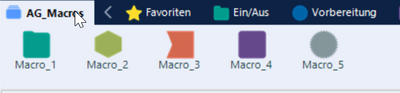
 |
Every second Thursday is Topic Thursday: our colleague Alexander Gross, Business Intelligence Consultant & Alteryx Lead at M2, shares his expert knowledge on workflow building in Alteryx. With his tricks and tips, you can use Alteryx even more efficiently. |
Do you have any questions about this article or about Alteryx in general? Then please feel free to contact us at any time. We look forward to exchanging ideas with you.
Your M2 team
Phone: +49 (0)30 20 89 87 010
info@m2dot.com · M2@Facebook · M2@Twitter · M2@LinkedIn · M2@Instagram