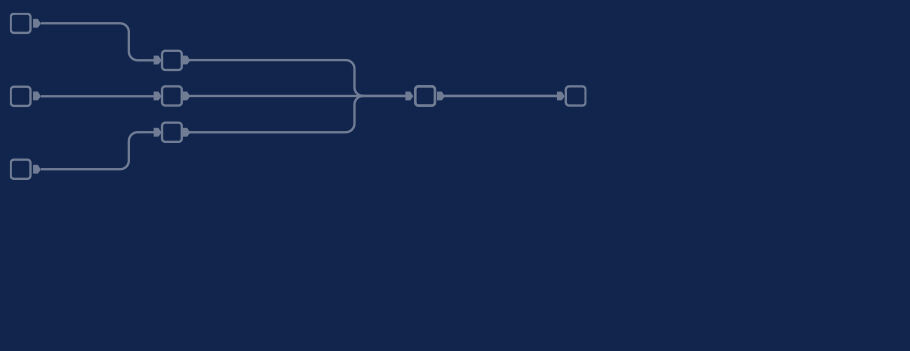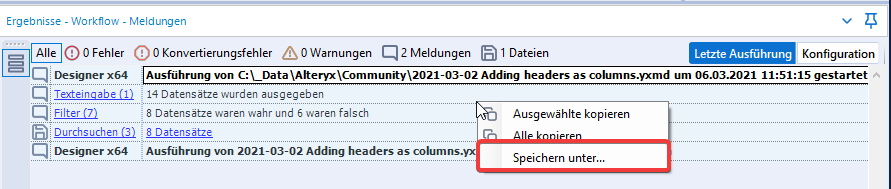Fifth part of our new series "Topic Thursday" with valuable tips and insights around the topic Alteryx. The articles are written by our colleague Alexander Gross, Business Intelligence Consultant and Alteryx Lead at M2.
When contacting support with problems, it is common to be asked to send a log to them. While it is perfectly normal for Alteryx Server to save all logs outside of Designer, it is not standard for Designer. While you can save the log of the open workflow separately, it would be much better if they were saved automatically. Learn in this post, how to create a log directory.
In most cases, you will only want to save the log of a workflow opened in Designer. This can be done simply by selecting the log lines and right-clicking (Save As):
However, if input data has changed (e.g. due to database connections), it may happen that the error is no longer present and you have to wait until it occurs again. In such cases it is advantageous to have easy access to a log from the past. Compared to the manually extracted log, there is also the advantage that timestamps are extracted as well, making it possible to trace exactly how long a tool took (in Designer, you would have to set another check mark here to activate this option).
To enable logging for all workflows, you have to activate the Override system settings option in the settings and set a log directory there. It is advisable to place this in an easy-to-find location so that it can be found again later without having to go back into the settings.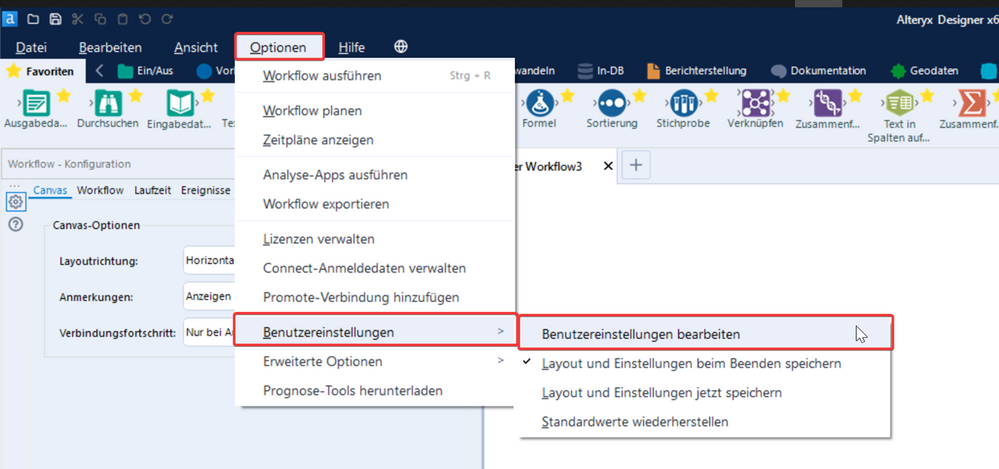
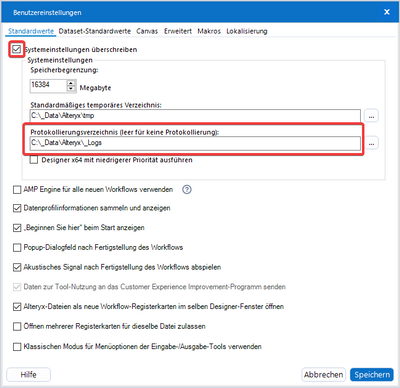
Log File
Typical for Alteryx, these log files can of course also be evaluated with an Alteryx workflow and analyses can be based on them. However, these hardly play a role with local logs, but come to the fore especially with an Alteryx server.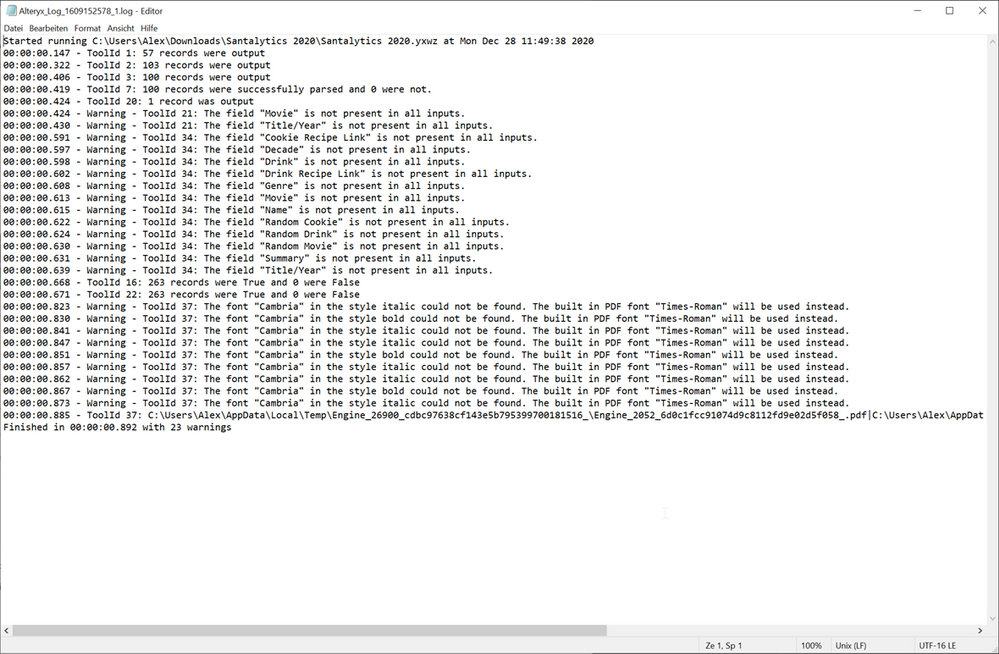
 |
Every second Thursday is Topic Thursday: our colleague Alexander Gross, Business Intelligence Consultant & Alteryx Lead at M2, shares his expert knowledge on workflow building in Alteryx. With his tricks and tips, you can use Alteryx even more efficiently. |
Do you have any questions about this article or about Alteryx in general? Then please feel free to contact us at any time. We look forward to exchanging ideas with you.
Your M2 team
Phone: +49 (0)30 20 89 87 010
info@m2dot.com · M2@Facebook · M2@Twitter · M2@LinkedIn · M2@Instagram