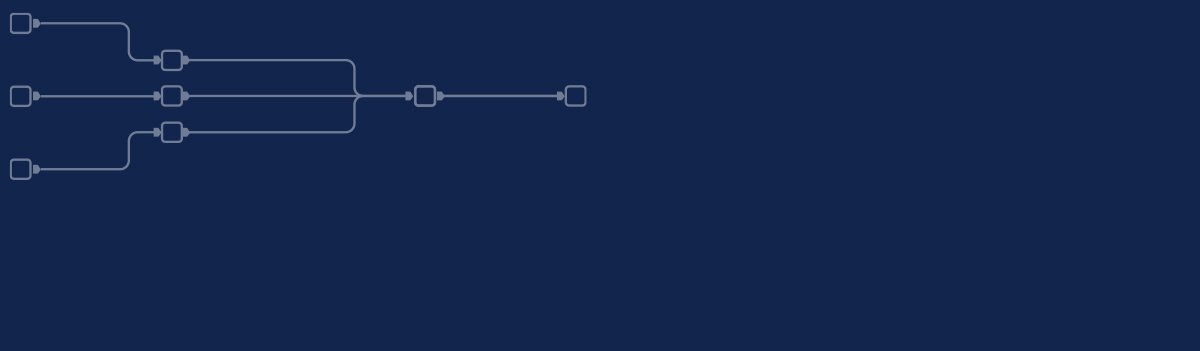
Another part of our new series "Topic Thursday" with valuable tips and insights around the topic Alteryx. The articles are written by our colleague Alexander Gross, Alteryx ACE and Business Intelligence Consultant & Alteryx Lead at M2.
Especially in controlling you often have the requirement to provide a single extract for each vendor. In this article I will show you how to do this.
Of course, you could use several filters and output tools to achieve this, but it is also much easier. Let's take the following data structure as a basis:
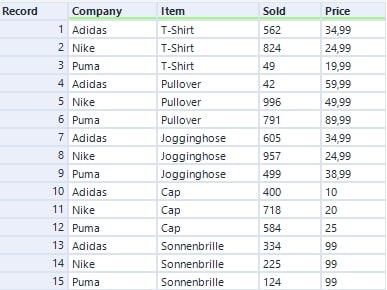
The goal is now to create one file each for Adidas, Nike and Puma - each with its own content only. This requires nothing more than the output tool with the appropriate configuration:
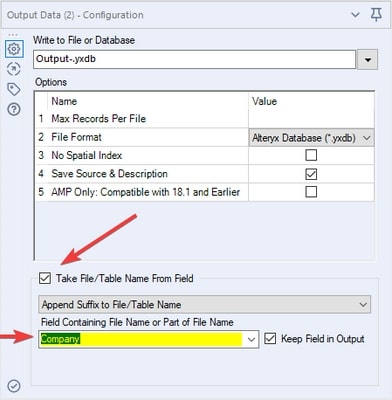
First you have to activate Take File/ Table Name From Field, then you can select which column should be used and how the names of the files should be defined. By the way, this looks like this in the output log:
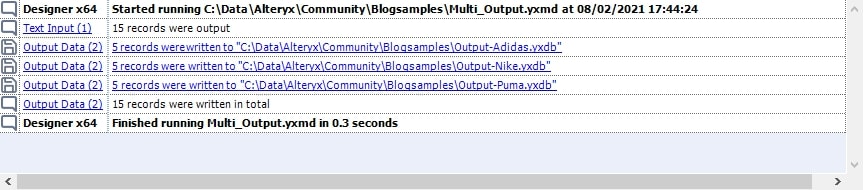
Tip: For the Append option it is recommended to write e.g. Output- (the initially defined file name thus ends with a hyphen), so that the formed file names are clean.
The problem with Excel files
If you want to write several Excel files, you need a little trick to make this possible, because with Excel the output format does not end with the actual file name, but with the sheet name. The trick is to use a formula tool beforehand and fill it with the save path. For example like this:
"C:Data/Alteryx/Output/" + [Company] + ".xlsx|||Sheet1"
After that one selects the last option Change Entire File Path in the Output Tool and selects the previously generated column.
This way you can also describe multiple Excel tables with multiple sheets - just replace "Sheet1" in the formula with another column!

Every second Thursday is Topic Thursday: our colleague Alexander Gross, Business Intelligence Consultant & Alteryx Lead at M2, shares his expert knowledge on workflow building in Alteryx. With his tricks and tips, you can use Alteryx even more efficiently.
Do you have any questions about this article or about Alteryx in general? Then please feel free to contact us at any time. We look forward to exchanging ideas with you.
Your M2 team
Phone: +49 (0)30 20 89 87 010
· info@m2dot.com
· M2@Facebook
· M2@Twitter
· M2@LinkedIn
· M2@Instagram