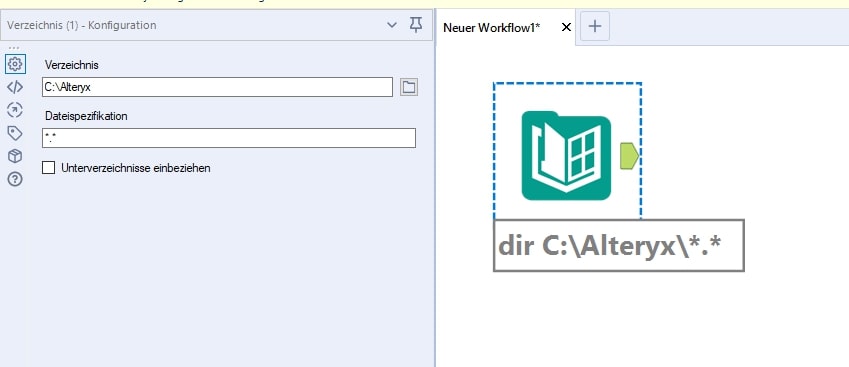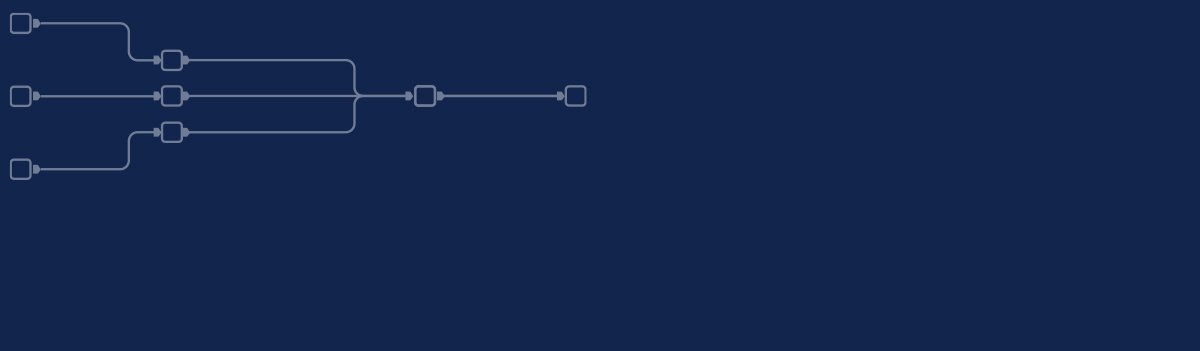
Eleventh part of our new series "Topic Thursday" with valuable tips and insights around the topic Alteryx. The articles are written by our colleague Alexander Gross, Alteryx ACE and Business Intelligence Consultant & Alteryx Lead at M2.
While almost everyone knows that you can drag individual files into the designer Canvas, only very few know that this can also be done with folders. But how does Canvas handle multiple files?
If you select many individual files and drag them into the Canvas, Alteryx creates a separate input tool for each one. If you mark the folder itself and drag it into the Canvas, Alteryx creates a directory tool with the path of the folder.
When does this make sense?
If you want to read not only one or two files, but a lot of similar files, it makes sense to get the paths of these files with the directory tool and then read them with a dynamic input tool. Alternatively you can often work with the input tool and wildcards. You can learn more about wildcards in this blog article. However, the advantage of directory and dynamic input is that you are much more flexible and this way is usually much more stable. Furthermore, they offer the possibility to read in subdirectories as well.

Every second Thursday is Topic Thursday: our colleague Alexander Gross, Business Intelligence Consultant & Alteryx Lead at M2, shares his expert knowledge on workflow building in Alteryx. With his tricks and tips, you can use Alteryx even more efficiently.
Do you have any questions about this article or about Alteryx in general? Then please feel free to contact us at any time. We look forward to exchanging ideas with you.
Your M2 team
Phone: +49 (0)30 20 89 87 010
· info@m2dot.com
· M2@Facebook
· M2@Twitter
· M2@LinkedIn
· M2@Instagram