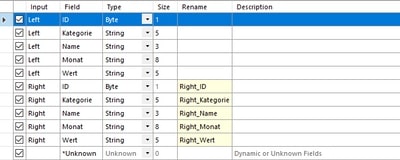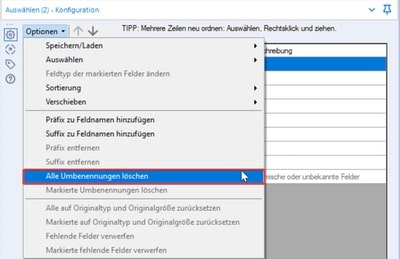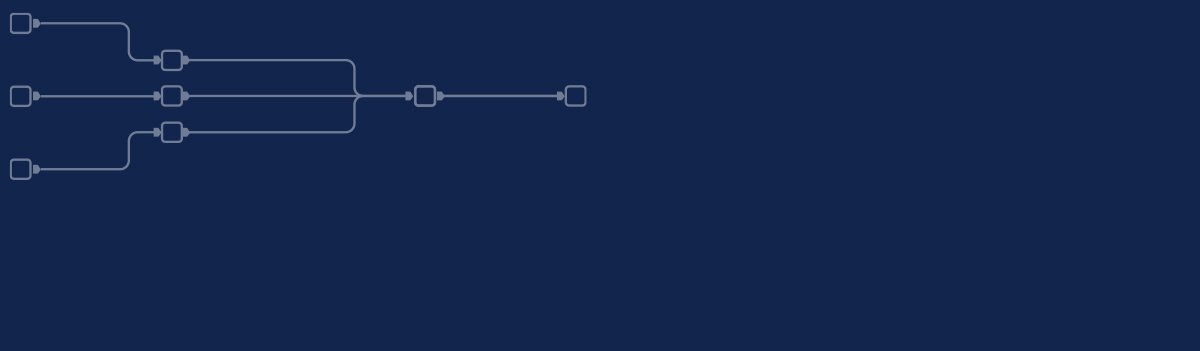
Fourth part of our new series "Topic Thursday" with valuable tips and insights around the topic Alteryx. The articles are written by our colleague Alexander Gross, Business Intelligence Consultant and Alteryx Lead at M2.
Often, when linking the data, the same column names exist in both tables and Alteryx renames them automatically. After removing the columns from the first data string, you want to undo renamings of the right string. Learn in this post, how.
During Select as well as during Join it happens from time to time that an automatic or manual renaming has to be undone or should be undone. A simple way to do this is via the Options menu in both tools.
There you will also find other useful settings, such as removing all missing fields or resetting the data types to their original values.

Every second Thursday is Topic Thursday: our colleague Alexander Gross, Business Intelligence Consultant & Alteryx Lead at M2, shares his expert knowledge on workflow building in Alteryx. With his tricks and tips, you can use Alteryx even more efficiently.
Do you have any questions about this article or about Alteryx in general? Then please feel free to contact us at any time. We look forward to exchanging ideas with you.
Your M2 team
Phone: +49 (0)30 20 89 87 010
· info@m2dot.com
· M2@Facebook
· M2@Twitter
· M2@LinkedIn
· M2@Instagram