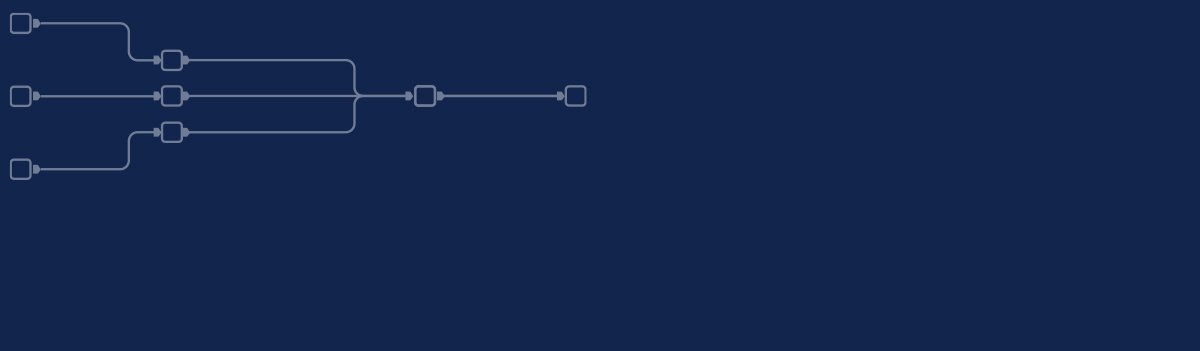
Another part of our new series "Topic Thursday" with valuable tips and insights around the topic Alteryx. The articles are written by our colleague Alexander Gross, Alteryx ACE and Business Intelligence Consultant & Alteryx Lead at M2.
In Alteryx you often have to write complex formulas, but you can't always avoid them. To avoid copying a complex formula from an old workbook over and over again, you can save it and reuse it. How to do this, I explain in today's Topic Thursday.
While in other programs it is often a mystery how to save a formula and store it in the program, in Alteryx it is all the easier. In the formula tool simply click on the disk icon on the left side and save the formula. It is important to name the formula clearly, so that you can easily find it again later.
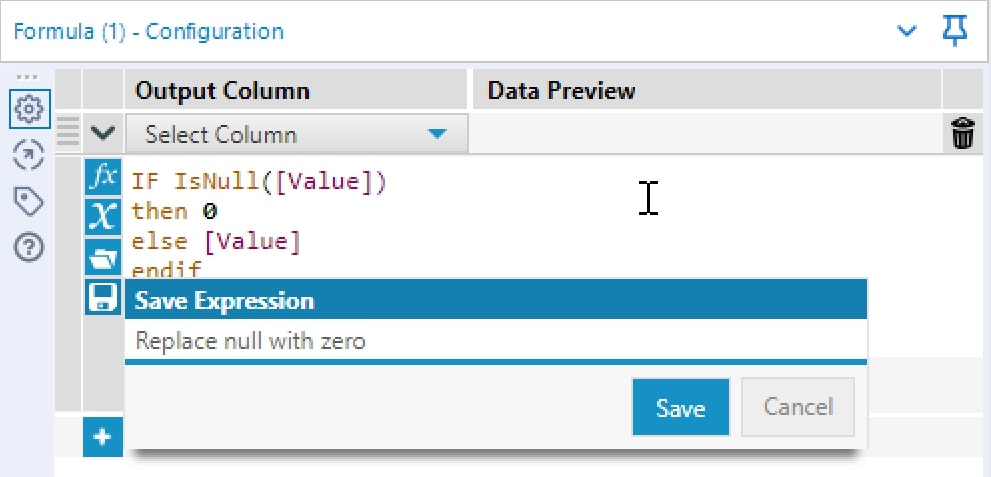
Saved formulas can be displayed via the folder icon; the most recently used formulas are also displayed there. The integrated search function makes it easy to find the right formula even if you have a large number of formulas. A single click on a formula transports it to the currently selected formula window.
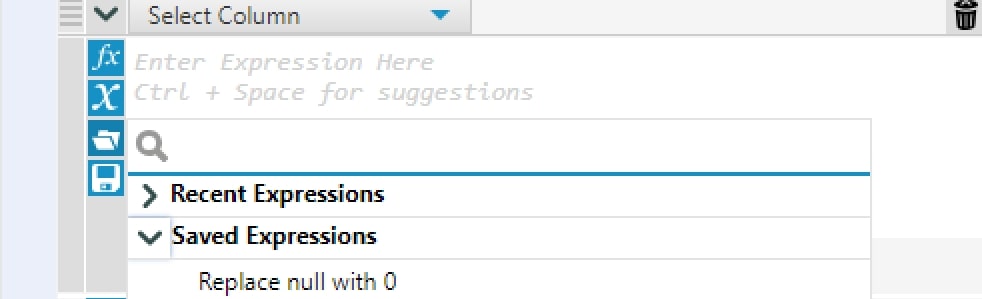

Every second Thursday is Topic Thursday: our colleague Alexander Gross, Business Intelligence Consultant & Alteryx Lead at M2, shares his expert knowledge on workflow building in Alteryx. With his tricks and tips, you can use Alteryx even more efficiently.
Do you have any questions about this article or about Alteryx in general? Then please feel free to contact us at any time. We look forward to exchanging ideas with you.
Your M2 team
Phone: +49 (0)30 20 89 87 010
· info@m2dot.com
· M2@Facebook
· M2@Twitter
· M2@LinkedIn
· M2@Instagram