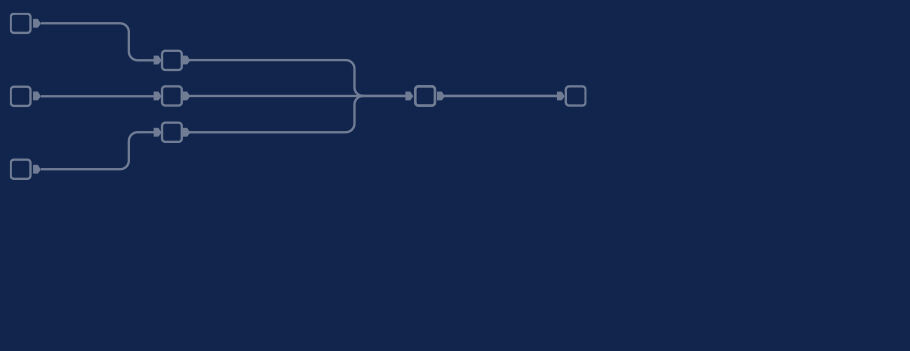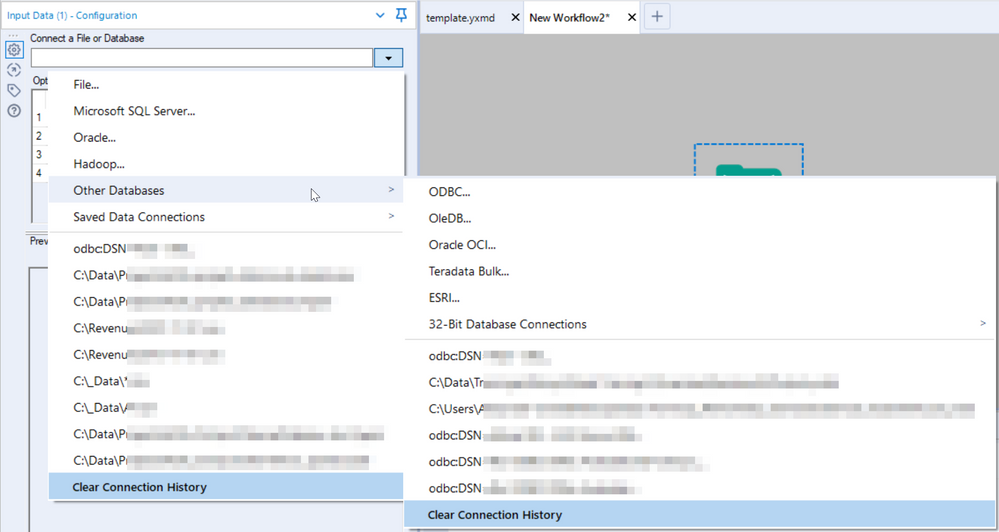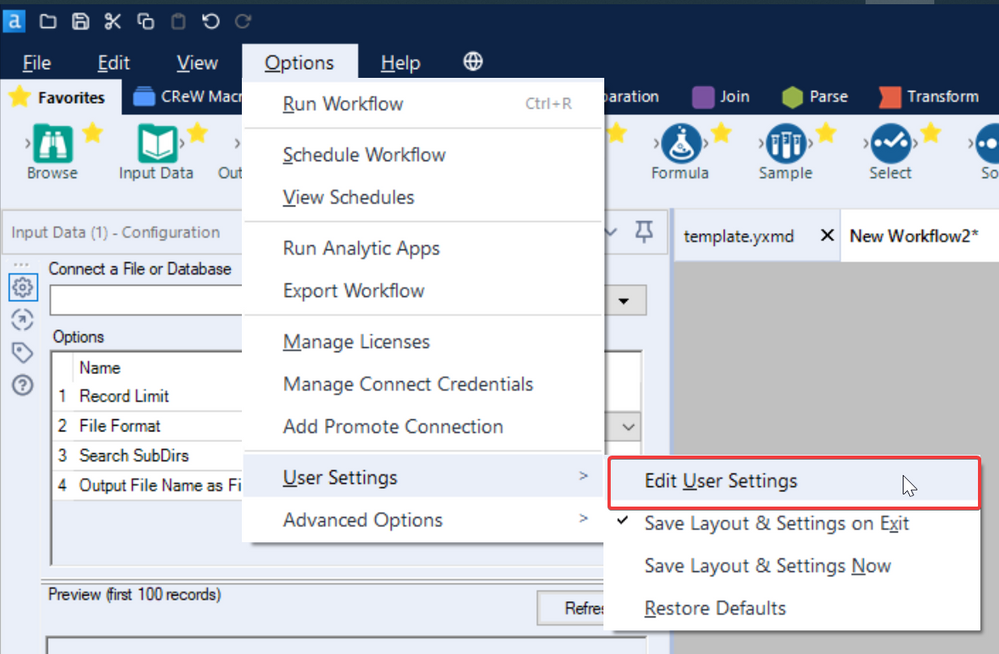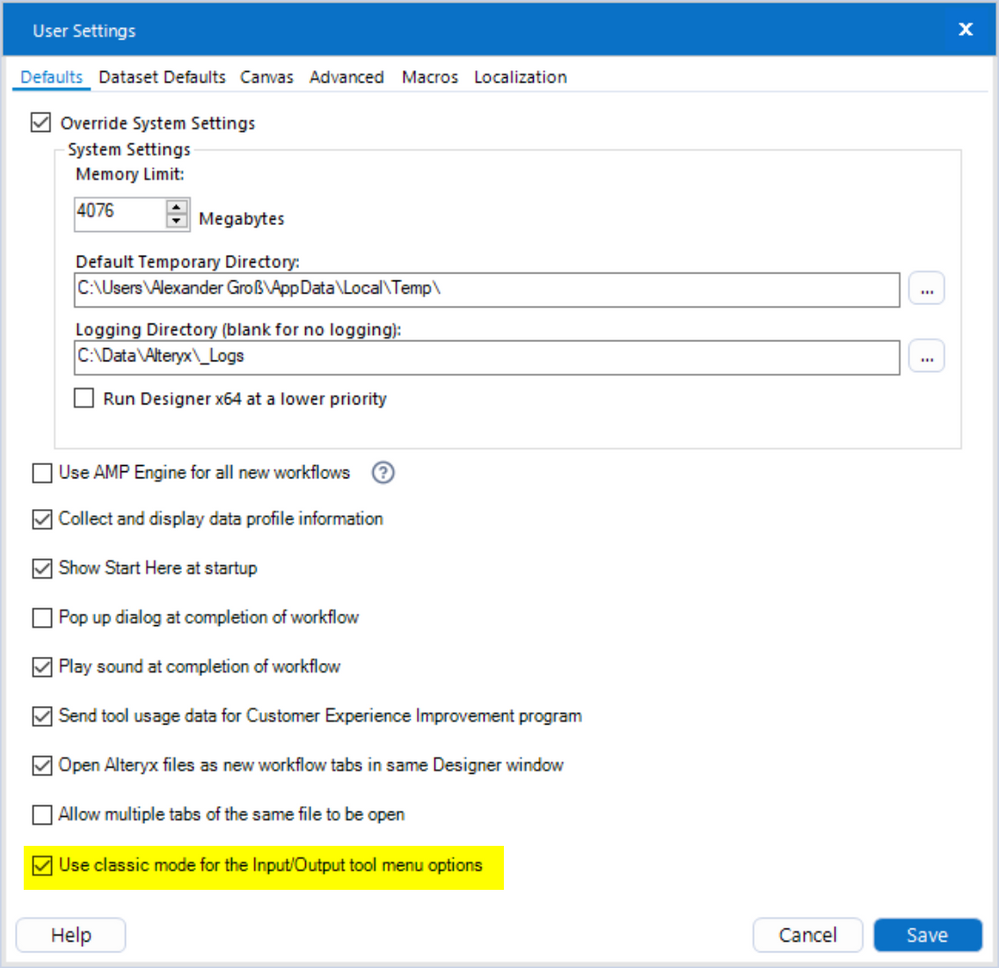Another part of our series "Topic Thursday" with valuable tips and insights around the topic Alteryx. The articles are written by our colleague Alexander Gross, Business Intelligence Consultant and Alteryx Lead at M2.
For long-time Alteryx users it is often one of the first settings they adjust, while new users often don't even know about it: Classic Mode for Input and Output. How this looks like and how you can set it, I explain in this post.
What is the Classic Mode for Input and Output?
Classic Mode is the name for the old design of data workflows. In this mode, users could load data into Alteryx in the form of input sources (Input), process this data through various transformation steps, and finally output the results in various formats (Output). Classic Mode was later replaced by Workflow Mode, which provides a modernized user interface and other features for creating workflows.
Users have to decide for themselves which mode is more suitable.
What does the Classic Layout look like?
The key to success in this case is metainfo. But be careful, this does not mean the metadata that can be seen in the result window, but the metainfo that can be customized in the workflow configuration. There you enter the name of the category in the Category Name field:
In the Classic Mode you can see all possible connections, as well as the last used data sources and/or files without an extra window. In the new layout this is available in an extra window.
How can you activate the Classic Mode?
Which mode is better?
Both modes have their advantages and disadvantages, so in the end it is a matter of taste which mode you choose. The Classic Mode offers easy access to the last used files and allows to select all data sources without an additional window. The Workflow Mode, on the other hand, allows you to view all formats and possible data sources at once in an extra window with a large overview. This is especially helpful if you are not yet familiar with which data sources are available.
|
Every second Thursday is Topic Thursday: our colleague Alexander Gross, Business Intelligence Consultant & Alteryx Lead at M2, shares his expert knowledge on workflow building in Alteryx. With his tricks and tips, you can use Alteryx even more efficiently. |
Do you have any questions about this article or about Alteryx in general? Then please feel free to contact us at any time. We look forward to exchanging ideas with you.
Your M2 team
Phone: +49 (0)30 20 89 87 010
info@m2dot.com · M2@Facebook · M2@Twitter · M2@LinkedIn · M2@Instagram